Facebook Privacy
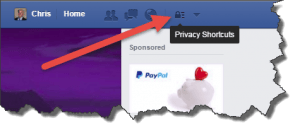 Facebook Privacy: a reader asks…
Facebook Privacy: a reader asks…
Hi Chris, what settings do you recommend for Facebook to ensure my best privacy protection?
The first thing you should do to best protect your privacy is to limit your list of ‘friends’ on Facebook. Unless you’re using Facebook as a public blog distribution platform, you should never be friends with anyone you don’t know in the physical world. And don’t be overly friendly even with people you know, but aren’t really friends with. Facebook includes a number of categories of friends, and you can create additional categories easily. One nice category is ‘acquaintances’ and the biggest benefit to putting people in that category is that they will only see a smaller view of your personal profile, while friends can see everything you’ve put in your profile.
On that note, you should be careful about how much information you put in your profile – less is generally better. Consider this: Hackers are actively collecting bits of information on each person and using ‘big data’ analysis tools to compile a complete picture of you from all the little bits all over the internet. The more information you provide, the more complete their profile is of you. Hackers will use this information in the future for identity theft and other criminal activities (including potentially targeting your house for a break-in if you blab about going on vacation all over the place).
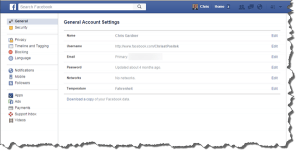 Facebook is always fiddling with both security and privacy settings, so it’s a good idea to occasionally review your settings. You can check out their guide at https://www.facebook.com/privacy/explanation, although most people will find it too much. Or, you can do a quick checkup of basic privacy settings by clicking the link at the top of the Facebook browser window on the right. For the most detailed check, click the right-most link (down-pointing triangle) for the Facebook menu and click the settings menu item.
Facebook is always fiddling with both security and privacy settings, so it’s a good idea to occasionally review your settings. You can check out their guide at https://www.facebook.com/privacy/explanation, although most people will find it too much. Or, you can do a quick checkup of basic privacy settings by clicking the link at the top of the Facebook browser window on the right. For the most detailed check, click the right-most link (down-pointing triangle) for the Facebook menu and click the settings menu item.
You’ll see a page that has links to sections down the left-side, and details on each section to the right. You should go through each of the sections and read and review everything periodically, but for now here are my top 10 most important items you should check and/or change to give you the best privacy protection.
- General > Password: You should have a good and un-guessable password on your Facebook account. If you haven’t changed your password in years, you should do it now, since there’s a reasonable suspicion that old passwords might have been hacked. Read more about password management in this article.
 Security > Login Alerts: make sure you get a notification anytime your Facebook account is accessed from a new device or computer. You can take the additional step to get an email as well. This helps let you know if someone else gains access to your account. If you ever get a notification or email telling you someone accessed your account, you should log in immediately and change your password (that’s under General > Password).
Security > Login Alerts: make sure you get a notification anytime your Facebook account is accessed from a new device or computer. You can take the additional step to get an email as well. This helps let you know if someone else gains access to your account. If you ever get a notification or email telling you someone accessed your account, you should log in immediately and change your password (that’s under General > Password).- Security > Login Approvals: Unless you don’t have a cell phone or other ability to receive a text message, you should turn this on, which means anytime you log in from a new device or computer, you’ll get a text message with a code that you use to gain access. This adds an important layer to keeping anyone from hacking your account. As an alternative, you can choose the next item Code Generator to use instead, if you have a smartphone with the Facebook app in it. Whichever is easier for you, but choose one.
- Security > Trusted Contacts: Put 1-3 friends you trust who will help you regain access to your Facebook account if you’ve forgotten how.
- Security > Your Browsers and apps & Where You’re Logged In: Look through these lists to see every web browser and every device and computer you’ve used to get into Facebook. You should remove any entries you don’t recognize.
- Security > Legacy Contacts: List a contact you trust who can take care of your Facebook account when you pass on.
 Privacy > Who can see my stuff > Who can see your future posts: Normally you’d set this on Friends. You may want to select custom, and uncheck the option for anyone who’s tagged to be able to see the post.
Privacy > Who can see my stuff > Who can see your future posts: Normally you’d set this on Friends. You may want to select custom, and uncheck the option for anyone who’s tagged to be able to see the post.- Privacy > Who can see my stuff> Limit the audience…: You can and should use this for old posts so that as Facebook changes their policies, you can reset the privacy level on those old posts.
- Privacy > Who can contact me: You should set this to Friends of Friends rather than everybody. With over a billion Facebook users, there’s a good chance you’ll get friend requests from someone who thinks you’re someone else with the same name.
- Privacy > Who can look me up: the first two items should be set to Friends only. The third item should be set to No, restricting public internet searching on you.
This website runs on a patronage model. If you find my answers of value, please consider supporting me by sending any dollar amount via
 (send to @PosiTek),
(send to @PosiTek),  (send to Support@PosiTek.net),
(send to Support@PosiTek.net),  using any credit card (no Paypal account required), using Zelle, Apple Pay or Google Pay, or by mailing a check or cash to PosiTek.net LLC 1934 Old Gallows Road, Suite 350, Tysons Corner VA 22182.
I am not a non-profit, but your support helps me to continue delivering advice and consumer technology support to the public.
Thank you!
using any credit card (no Paypal account required), using Zelle, Apple Pay or Google Pay, or by mailing a check or cash to PosiTek.net LLC 1934 Old Gallows Road, Suite 350, Tysons Corner VA 22182.
I am not a non-profit, but your support helps me to continue delivering advice and consumer technology support to the public.
Thank you!
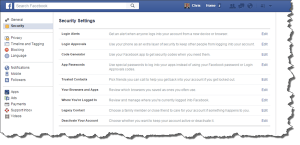 Security > Login Alerts
Security > Login Alerts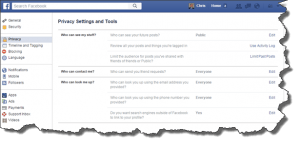 Privacy > Who can see my stuff > Who can see your future posts
Privacy > Who can see my stuff > Who can see your future posts



