Help for Senior – Echo
 Help for Senior – Echo: a reader asks…
Help for Senior – Echo: a reader asks…
Hi Chris, I’m trying to help my mother who’s a senior citizen and has vision issues. I’m giving serious consideration to buying her an Amazon Echo so she can use it to get information, like the time and weather, and to play music. Can you give me some advice on the pros and cons, and if there are any other devices out there you think might be helpful? Thanks!
The first thing I should note is that the brand-spankin-new Amazon Echo is a great new entry into the personal automation services department, but it is (nearly) a version 1.0 product. These sorts of products are best suited to early adopters because they’re usually more than a bit buggy, have unrefined and primitive functionality, and usually require a bit of care and handling. My guess is that your mother isn’t a very tech-savvy person, so she might not have the patience to deal with the foibles of a voice-activated ‘assistant’ like Alexa (the name given to the voice of the Echo).
 Using the Echo is simply a matter of saying ‘Alexa’ followed by whatever you want. The name Alexa serves as a wake-up to let the Echo know that you’re about to ask it something. For example, saying “Alexa, what time is it?” should get you to have the Echo tell you the current time. The Echo works with your mother’s Amazon Prime account, and really can use a tablet or smartphone for full functionality (so it can work with her calendar, reminders, to-do lists, shopping lists, etc.). You can do without the tablet or smartphone (after initial setup), but will still need the Amazon Prime account for access to a music library. I’m guessing your mother might not be too comfortable talking to a computer, so I’d suggest you compile a printed list of commands that your mother can use, and walk her through using each one so she gets comfortable using the Echo.
Using the Echo is simply a matter of saying ‘Alexa’ followed by whatever you want. The name Alexa serves as a wake-up to let the Echo know that you’re about to ask it something. For example, saying “Alexa, what time is it?” should get you to have the Echo tell you the current time. The Echo works with your mother’s Amazon Prime account, and really can use a tablet or smartphone for full functionality (so it can work with her calendar, reminders, to-do lists, shopping lists, etc.). You can do without the tablet or smartphone (after initial setup), but will still need the Amazon Prime account for access to a music library. I’m guessing your mother might not be too comfortable talking to a computer, so I’d suggest you compile a printed list of commands that your mother can use, and walk her through using each one so she gets comfortable using the Echo.
 Before I get into the whole pros and cons of using a voice-activated assistant, may I suggest an experiment? If you happen to have a not-too-old iPhone/iPad or Android smartphone or tablet hanging around, you could set that up to perform quite like the Echo, and let your mother try it out. That way she (and you) can have a good idea of whether or not she’ll actually use it. For Android-powered devices you’ll turn on the ‘Go Google’ function. For iPhone/iPad devices you’ll turn on the ‘Hey Siri‘ function – both can be setup to work pretty much the same way as the Echo’s ‘Alexa’ call.
Before I get into the whole pros and cons of using a voice-activated assistant, may I suggest an experiment? If you happen to have a not-too-old iPhone/iPad or Android smartphone or tablet hanging around, you could set that up to perform quite like the Echo, and let your mother try it out. That way she (and you) can have a good idea of whether or not she’ll actually use it. For Android-powered devices you’ll turn on the ‘Go Google’ function. For iPhone/iPad devices you’ll turn on the ‘Hey Siri‘ function – both can be setup to work pretty much the same way as the Echo’s ‘Alexa’ call.
For example, take a 2-year-old iPhone 5 that’s no longer being used (assuming you upgraded to the latest iPhone and still have your old one hanging around). Set it up on a stand and plugged into electric power. Then change the settings to have it always listening:
 Tap Settings > General > Siri
Tap Settings > General > Siri- Slide the slider on to Allow “Hey Siri”
Now tell your mother to start any request with “Hey Siri” and you can get Siri to do a number of things. If you subscribe her to Apple Music (3-month free trial!) she can ask Siri to play any song, type of music, album or playlist (if you’ve set those up in advance). You could also set her up with a calendar (which you could share and control) that would allow her to hear what’s coming up on her appointment schedule. Populate the iPhone’s contact list and Siri can give your mother contact information. Since you say your mother has vision problems, I’d suggest using an iPad instead, which makes for a much bigger screen to see things. Plus, Siri can read out whatever’s on the screen (see the Accessibility settings). Again, you’ll probably want to make up a list of commands to work through with your mother, so she can get comfortable using it.
Whether you use Alexa, Siri, Go Google or even Microsoft’s Cortana, you’ll be spending a bit of time getting used to the idiosyncrasies of the voice-activated, automated assistant. Each have their own ways of working, and you’ll be spending a bit of time rephrasing questions till you hit on the one that gets you the results you’re looking for. And there will be a number of questions that you’ll not get a decent answer to, regardless of how you phrase it. The state of technology still has a way to go before our machines can understand us without hiccups (just ask IBM’s Watson!).
If you just want to plunge in with the Amazon Echo, here are some factors to consider:
General:
- The Echo only uses Wi-fi, so your mother’s home will need to have reliable Wi-fi.
- The Echo requires an internet connection and won’t work without it
- The Echo requires an Amazon Prime account
Pros:
- easy to setup, easy to use.
- since it gets its voice-recognition power direct from Amazon’s servers, it can (and should) drastically improve over time and with use
- If you have other compatible devices (thermostats, oven controls, lighting controls), your mother can control those things by voice.
- Alexa can play music on command from your mother’s own Amazon collection, or from iHeartRadio, TuneIn and Amazon’s Prime music service.
- The microphone is pretty sensitive, and you can also use the microphone built into the remote. And the speaker is much better than what you’ll find on a smartphone or even most tablets – great for playing music!
Cons:
- If internet service goes down, Alexa will also
- Alexa is very limited in the commands she will understand, as well as understanding different voices, inflections, accents and most anything other than the most common words.
- The Echo is brand-new and rough around the edges, it will take some time to get Alexa even up to the current level of Siri, Go Google and Cortana.
Below is a 16-minute video you can watch showing you how to setup the Echo. You’ll need either a smartphone, tablet or computer to setup the Echo. The video guides you through:
- Connecting the Echo to your Wi-fi network
- Connecting the Echo to your Amazon Prime account
- Putting batteries into the remote
You’ll then see a lot of examples of things you can ask Alexa, or tell it to do. Alexa works great when paired with a tablet or smartphone, since some of the things you may ask for will be displayed on the screen.
My take on this is that Alexa is like the earlier versions of Siri, Cortana or Go Google, but better positioned to be used as a voice-only assistant. So it will be great for the senior set who have limited needs for information and limited ability to learn complicated devices – Echo just needs their voice. But it will take some time for the product to mature enough to be a real help and not so much a hindrance.
This website runs on a patronage model. If you find my answers of value, please consider supporting me by sending any dollar amount via
 (send to @PosiTek),
(send to @PosiTek),  (send to Support@PosiTek.net),
(send to Support@PosiTek.net),  using any credit card (no Paypal account required), using Zelle, Apple Pay or Google Pay, or by mailing a check or cash to PosiTek.net LLC 1934 Old Gallows Road, Suite 350, Tysons Corner VA 22182.
I am not a non-profit, but your support helps me to continue delivering advice and consumer technology support to the public.
Thank you!
using any credit card (no Paypal account required), using Zelle, Apple Pay or Google Pay, or by mailing a check or cash to PosiTek.net LLC 1934 Old Gallows Road, Suite 350, Tysons Corner VA 22182.
I am not a non-profit, but your support helps me to continue delivering advice and consumer technology support to the public.
Thank you!
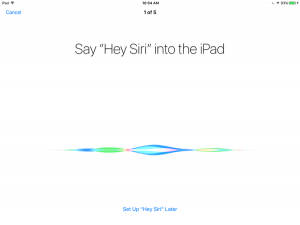 Tap Settings > General > Siri
Tap Settings > General > Siri




Very helpful. We are trying to make a decision on the possibility of this or a similar product for my mother.
Thanks you for the food for thought.