Internet down?
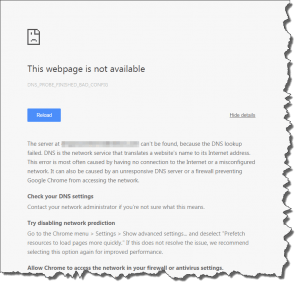 Internet down? a reader asks…
Internet down? a reader asks…
Hi Chris, I have Verizon FIOS internet service and this morning I opened Chrome up and got this screen that says my webpage isn’t available. I looked at my (almost new) router and all the lights are green. This isn’t the first time this has happened, and it usually fixes itself after a few hours, but I’d like to keep this problem from happening at all. Any help?
Based on the image you sent, you might be experiencing an intermittent problem with Verizon’s Dynamic Name Service (DNS) servers. The DNS server translates the website address you type in (like www.positek.net) into the numeric Internet Protocol (IP) address, which is a group of four numbers (such as 162.144.63.202).
Verizon’s DNS server may not be working well – this seems to be an ongoing issue with Verizon FIOS. Without reliable DNS translation, you can’t get to any websites. While you can certainly continue the same practice of just waiting till Verizon fixes the problem, you can take a pro-active approach and change which DNS servers you depend on for the translation services. One of the most reliable DNS Servers available is OpenDNS, and their servers are fast and free. Here’s how to make the switch:
 Look for a sticker on your Verizon router that gives you the username and password to access the router. Write these down, and be sure to note which are capital letters and which are lower-case (passwords are sensitive to this).
Look for a sticker on your Verizon router that gives you the username and password to access the router. Write these down, and be sure to note which are capital letters and which are lower-case (passwords are sensitive to this).- Open Chrome, and go to 192.168.1.1. You’ll see a place to type in the username and password, and a login button.
You’ll see the main screen to manage your router. Now you need to navigate to the area where you can change the DNS servers:
 Click the My Network menu icon that’s at the top of the window, then the Network Connections link that’s on the left-side of the screen. On the line that says “Broadband connection…” click the Edit icon that’s on the right side of that line.
Click the My Network menu icon that’s at the top of the window, then the Network Connections link that’s on the left-side of the screen. On the line that says “Broadband connection…” click the Edit icon that’s on the right side of that line.- On the resulting screen, click the blue Settings button that’s at the bottom of the window. That gives you another screen, and you need to scroll down till you see the “DNS Server” entry. It has a drop-down box to the right, so click on that and choose the option “Use the following DNS Server addresses”. Then scroll to the bottom and click the blue “Apply” button.
 You now have the ability to type in four sets of 3 numbers in two lines – “Primary DNS Server” and “Secondary DNS Server”. You can use the popular OpenDNS servers. In the boxes, type these numbers in:
You now have the ability to type in four sets of 3 numbers in two lines – “Primary DNS Server” and “Secondary DNS Server”. You can use the popular OpenDNS servers. In the boxes, type these numbers in:
Primary DNS Server: 208.67.222.222
Secondary DNS Server: 208.67.220.220
Make sure you type them exactly right, and then scroll to the bottom and click the Apply button. At that point, you should probably take the time to log out of the Verizion FIOS router control panel (Logout link on the left-side), and then power off the router, count to 10 and power it back on.
Now go back to your computer, and restart it. Your problem should be solved, both now and for the future, since the OpenDNS servers are very reliable and very fast. You don’t need to worry that you’re not using Verizon’s DNS servers, it really doesn’t matter who does the translating, as long as it gets done.
This website runs on a patronage model. If you find my answers of value, please consider supporting me by sending any dollar amount via
 (send to @PosiTek),
(send to @PosiTek),  (send to Support@PosiTek.net),
(send to Support@PosiTek.net),  using any credit card (no Paypal account required), using Zelle, Apple Pay or Google Pay, or by mailing a check or cash to PosiTek.net LLC 1934 Old Gallows Road, Suite 350, Tysons Corner VA 22182.
I am not a non-profit, but your support helps me to continue delivering advice and consumer technology support to the public.
Thank you!
using any credit card (no Paypal account required), using Zelle, Apple Pay or Google Pay, or by mailing a check or cash to PosiTek.net LLC 1934 Old Gallows Road, Suite 350, Tysons Corner VA 22182.
I am not a non-profit, but your support helps me to continue delivering advice and consumer technology support to the public.
Thank you!
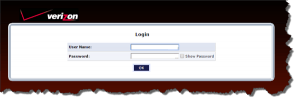 Look for a sticker on your Verizon router that gives you the username and password to access the router. Write these down, and be sure to note which are capital letters and which are lower-case (passwords are sensitive to this).
Look for a sticker on your Verizon router that gives you the username and password to access the router. Write these down, and be sure to note which are capital letters and which are lower-case (passwords are sensitive to this).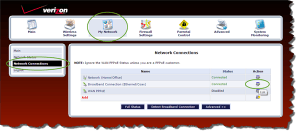 Click the My Network menu icon that’s at the top of the window, then the Network Connections link that’s on the left-side of the screen. On the line that says “Broadband connection…” click the Edit icon that’s on the right side of that line.
Click the My Network menu icon that’s at the top of the window, then the Network Connections link that’s on the left-side of the screen. On the line that says “Broadband connection…” click the Edit icon that’s on the right side of that line.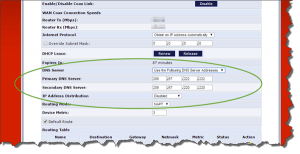 You now have the ability to type in four sets of 3 numbers in two lines – “Primary DNS Server” and “Secondary DNS Server”. You can use the popular
You now have the ability to type in four sets of 3 numbers in two lines – “Primary DNS Server” and “Secondary DNS Server”. You can use the popular 



