Printer Won’t
 Printer Won’t: a reader asks…
Printer Won’t: a reader asks…
Hi Chris, I’m having a problem with my printer. It was working just fine till this morning, but I’ve sent several print jobs and nothing’s printing. I’ve checked the cable (fine), restarted the printer (looks ok), made sure there’s plenty of ink and paper (check), but nothing will print. Any advice? I have a Windows 7 PC if that helps.
Take a quick look at the bottom right of your screen where all the little notification icons live. There should be one there for your printer. Now double-click that little printer icon to open the printer status window.
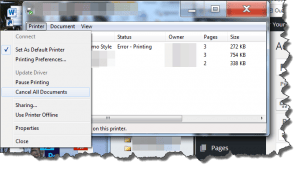
I’m betting you’ll see multiple print jobs there, and likely the first one on the list shows an error. Go ahead and click the menu item ‘Printer’ and then click the Cancel All Documents item on that menu (and confirm on the popup window). That will clear out all the print jobs. Then restart your computer. While that’s happening, go ahead and restart your printer (turn it off, then back on).
Now send a print job and see if it prints. It should. What probably happened is that the first job got hung up for some reason and stopped the printing process. It might have been an error on the page of whatever you were printing, or just the vagaries of printing in Windows. Because that print job was stopped, everything else you sent to the printer stacked up behind it.
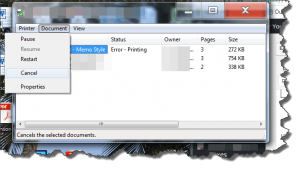 You could also click on just the first document and then click the Menu item Document, then click on the Cancel menu item, but I’ve found that it’s best to clear everything out and restart, since the printing software built into Windows may get ‘confused’ and need to be reset (restarting your computer does this). This is way easier than navigating to your Administrative Tools, opening the Services window and then stopping and starting the Print Spooler.
You could also click on just the first document and then click the Menu item Document, then click on the Cancel menu item, but I’ve found that it’s best to clear everything out and restart, since the printing software built into Windows may get ‘confused’ and need to be reset (restarting your computer does this). This is way easier than navigating to your Administrative Tools, opening the Services window and then stopping and starting the Print Spooler.
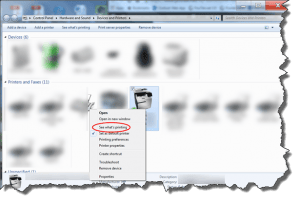 If by chance you don’t have the little printer icon showing in your notification area, Click Start, then Devices and Printers (right side of the Start Menu), and then right-click on your printer icon in the window that opens, and left-click on the ‘See what’s printing’ menu item, which will open the printer status window.
If by chance you don’t have the little printer icon showing in your notification area, Click Start, then Devices and Printers (right side of the Start Menu), and then right-click on your printer icon in the window that opens, and left-click on the ‘See what’s printing’ menu item, which will open the printer status window.
This is the most common problem folks run into when attempting to print (other than forgetting to load paper!). If this doesn’t solve your issue, please use the comments below to give me more information about the problem.
This website runs on a patronage model. If you find my answers of value, please consider supporting me by sending any dollar amount via
 (send to @PosiTek),
(send to @PosiTek),  (send to Support@PosiTek.net),
(send to Support@PosiTek.net),  using any credit card (no Paypal account required), using Zelle, Apple Pay or Google Pay, or by mailing a check or cash to PosiTek.net LLC 1934 Old Gallows Road, Suite 350, Tysons Corner VA 22182.
I am not a non-profit, but your support helps me to continue delivering advice and consumer technology support to the public.
Thank you!
using any credit card (no Paypal account required), using Zelle, Apple Pay or Google Pay, or by mailing a check or cash to PosiTek.net LLC 1934 Old Gallows Road, Suite 350, Tysons Corner VA 22182.
I am not a non-profit, but your support helps me to continue delivering advice and consumer technology support to the public.
Thank you!




