Windows 10 Wi-Fi Sense
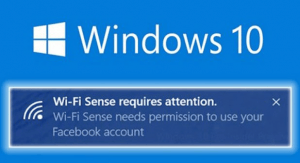 Windows 10 Wi-Fi Sense: a reader asks…
Windows 10 Wi-Fi Sense: a reader asks…
Hi Coach, I upgraded to Windows 10 and for the most part am happy. But one thing bugs me: it automatically shares my wifi with everybody I know. How do I turn this so-called feature off?
You’re talking about Wi-Fi Sense, a new feature of Windows 10 that automatically shares your Wi-Fi password with your contacts (Facebook, Skype & Outlook). It’s only activated if you’ve also taken Microsoft’s bait to create and use a Microsoft account for your Windows User Account. It’s fairly simple to turn off:
 click Start, type “Change Wi-Fi Settings and press your Enter key
click Start, type “Change Wi-Fi Settings and press your Enter key- click the link “Manage Wi-Fi Settings”
- uncheck the checkboxes for everything under for networks I select, share them with my…:
- Outlook.com contacts
- Skype contacts
- Facebook contacts
You may also want to consider turning off the sliders to connect to suggested open hotspots and connect to networks shared by my contacts. At the bottom, you’ll probably want to turn off the slider for Paid Wi-Fi services as well. Here’s my take on all this:
 suggested open hotspots: this will cause a pop-up on your laptop every time you come within range of one of these hotspots. You really don’t want this do you? You should only connect to hotspots you know and trust anyway, since hackers lurk in public hotspots or setup fake hotspots to lure you into connecting your computer.
suggested open hotspots: this will cause a pop-up on your laptop every time you come within range of one of these hotspots. You really don’t want this do you? You should only connect to hotspots you know and trust anyway, since hackers lurk in public hotspots or setup fake hotspots to lure you into connecting your computer.- networks shared by your contacts: again, you shouldn’t trust just any old Wi-Fi network, not even from people you know. The risk is growing for a hacker to gain control of your computer.
- paid Wi-Fi services: here’s another pop-up you probably don’t want to see, and another potential trouble spot for hackers to get in.
Personally, I consider this new ‘feature’ of Windows 10 to be among my top 10 Windows annoyances. Microsoft has turned to the overbearing hand-holding methods that AOL used for computer neophytes, which makes it harder for computer experts to dig under the hood to fix things as they invariably go wrong.
This website runs on a patronage model. If you find my answers of value, please consider supporting me by sending any dollar amount via
 (send to @PosiTek),
(send to @PosiTek),  (send to Support@PosiTek.net),
(send to Support@PosiTek.net),  using any credit card (no Paypal account required), using Zelle, Apple Pay or Google Pay, or by mailing a check or cash to PosiTek.net LLC 1934 Old Gallows Road, Suite 350, Tysons Corner VA 22182.
I am not a non-profit, but your support helps me to continue delivering advice and consumer technology support to the public.
Thank you!
using any credit card (no Paypal account required), using Zelle, Apple Pay or Google Pay, or by mailing a check or cash to PosiTek.net LLC 1934 Old Gallows Road, Suite 350, Tysons Corner VA 22182.
I am not a non-profit, but your support helps me to continue delivering advice and consumer technology support to the public.
Thank you!
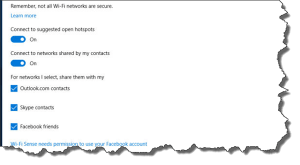 click Start, type “Change Wi-Fi Settings and press your Enter key
click Start, type “Change Wi-Fi Settings and press your Enter key suggested open hotspots: this will cause a pop-up on your laptop every time you come within range of one of these hotspots. You really don’t want this do you? You should only connect to hotspots you know and trust anyway, since hackers lurk in public hotspots or setup fake hotspots to lure you into connecting your computer.
suggested open hotspots: this will cause a pop-up on your laptop every time you come within range of one of these hotspots. You really don’t want this do you? You should only connect to hotspots you know and trust anyway, since hackers lurk in public hotspots or setup fake hotspots to lure you into connecting your computer.



